Disable Charms Bar in Windows 8 and Windows 8.1 Using WinAero Charms Bar Killer
Today we are going to share another free and simple tool created for Windows 8 and Windows 8.1, called WinAero Charms Bar Killer. This simple tool is created by hb860 @ WinAero and it has the ability to disable the Charms Bar in Windows 8 or Windows 8.1 ^^
The developer said that Windows 8 and Windows 8.1 has new features that can be disabled such as, the feature to disable top left corner, top right corner and skip Start screen to boot directly to Desktop. However, you can't disable the right bottom corner, and it always show you the charms bar.
So, if you want to get rid of the charm bar in Windows 8 and Windows 8.1, this handy tool is best for you!
Once you have download and run this tool on your PC, the tool will be showing as a tray icon in your taskbar. This tool has the following features that you can use:
- Run at Startup
- Disable the Charms Bar
- Disable the Top Left Corner
- Hide the app's tray icon
*The Hide Tray Icon option will hide the app's tray icon from your taskbar. In order to show the tray icon again, you must run the app from the folder that you've used to run the app.
Please note that if you want to revert to default settings, all you need to do is exit the application and restart the explorer shell.
You can download the app from the following link:
Download Link (534 bytes)

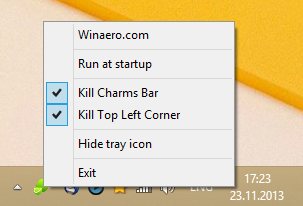




0 comments:
Post a Comment